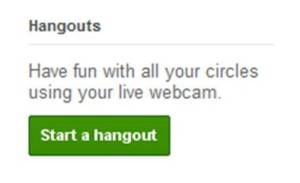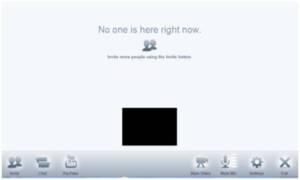Video conferencing software and tools are an integral part of AIESEC. Part of the organization’s legacy has been the ability to integrate technology in our everyday work to enhance our productivity, efficiency and impact. At the last International Conference, such technology allowed for a virtual delegate system where delegates from anywhere on earth could watch and participate in conference activities, as long as they had an internet connection. We have, however, been slow in integrating Google+ hangouts in our everyday activities and responsibilities despite the fact that, like the Gangnam style or Asmara, this cool feature seems to have been made with AIESEC in mind.
While Google Hangouts score one over Skype in the free group chat feature, it has a limit of nine people excluding you, which means a total of ten people at the same time. During a Group chat, Skype highlights the person speaking by a blinking on their screen which can be very confusing when one has connectivity issues. Instead, in Google Plus Hangouts, the person speaking always has the bigger image so no one gets confused on who is speaking.
All you need is the most recent version of your Google Chrome, IE, Mozilla Firefox or Safari browser and any Windows including and after XP. There might also be a few connectivity issues, common in any video conferencing software due to the high demand on bandwidth. The trick is to have a good and reliable ISP (Internet Service Provider) and if possible, to schedule the Hangout during ‘off-peak’ hours when there is low demand across the network.
Before I give you the simple version of instructions on how to use Google+ hangout as a professional communication, let’s all agree on a few basics. One, you are already on Google Plus and the person/people you intend to chat with are in your circles. If not, please create a Google + account and get the recipients to create one and add you to their circles. Two, you have the necessary hardware for video conferencing (webcam, microphone, headphones or any other compatible output). In case of an official Hangout with a potential employer of for a professional activity, get a friend to conduct a few dry runs with you so you can check the connection, audio and video quality.
Are you ready to SAY AIESEC using Google+ hangouts?
Download the plugin and install.
1. 1. On the right sidebar of your Google + home screen, click on
2. 2. On the pop-up window, Check your hair and make sure your mic works. No one wants to chat with someone who is fixing their hair, or using a faulty mic.
3. Add more people by selecting specific circles. Everyone in the circle is placed in a field, if you do not want some people in the chat, just click on the ‘X’ next to the option of ‘Your Circles’ and search for the intended recipient.
3. 4. Click on the Hangout button to confirm your invitations. A pop-window will show you everyone else in the hangout and a host of options and tools on the bottom toolbar available.
You can always add more people (If you have not yet reached the limit) by clicking on the button at the extreme left of the bottom toolbar.
In case you want to change the settings of your camera, microphone or sound, choose the icon that’s second from the right.
There’s Even More!
If you are having an EB or OC meeting online and you need to watch a video that’s online, then Google Plus is just the perfect place. Where you have to share the link in Facebook or Skype and wait for the other person, Google Plus embeds the video in your chat so everyone in hangout can watch it. It’s like being in front of a computer, together, only Hangouts allow you to do this when you are miles apart. You will need to integrate YouTube accounts with the Google+ one to enjoy this feature.Another feature, available in all video conferencing software is the IM chat which comes in handy if you are having connectivity issues.
So you have set up your chat, and you need to refer to spreadsheets and shared Google Docs? What is one to do? Easy, import, collaborate and share Google docs, add the Slide Share app and pull in presentations during a chat and, when bored, go for the fun apps like group doodling.
Symphonical is an app that acts as a virtual wall where people in a hangout can make to-do-lists, projects and Key Performance Material (KPI). Granted, this tool is already available on myaiesec.net and yellow notes (I mean the physical, sticky notes currently blocking you from seeing the brand name of your screen). The data is created during the hangout and stored on Symphonical’s website where you can all access it once the hangout is complete.
Hangouts on Air are the town criers of Google+ Hangouts. Unveiled in May 2012, this cool feature allows you to broadcast a message to specific circles, people or to anyone with a link to your Google + or YouTube channel.
What are you waiting for AIESECers, let’s hangout!
The EXIT button is on the right, marked as an X. Not on this post, on your Google+ hangout J